Using the Gallery
(Desktop Version)
Use the slider on the top right to switch between the photo and video gallery.
Saving photos
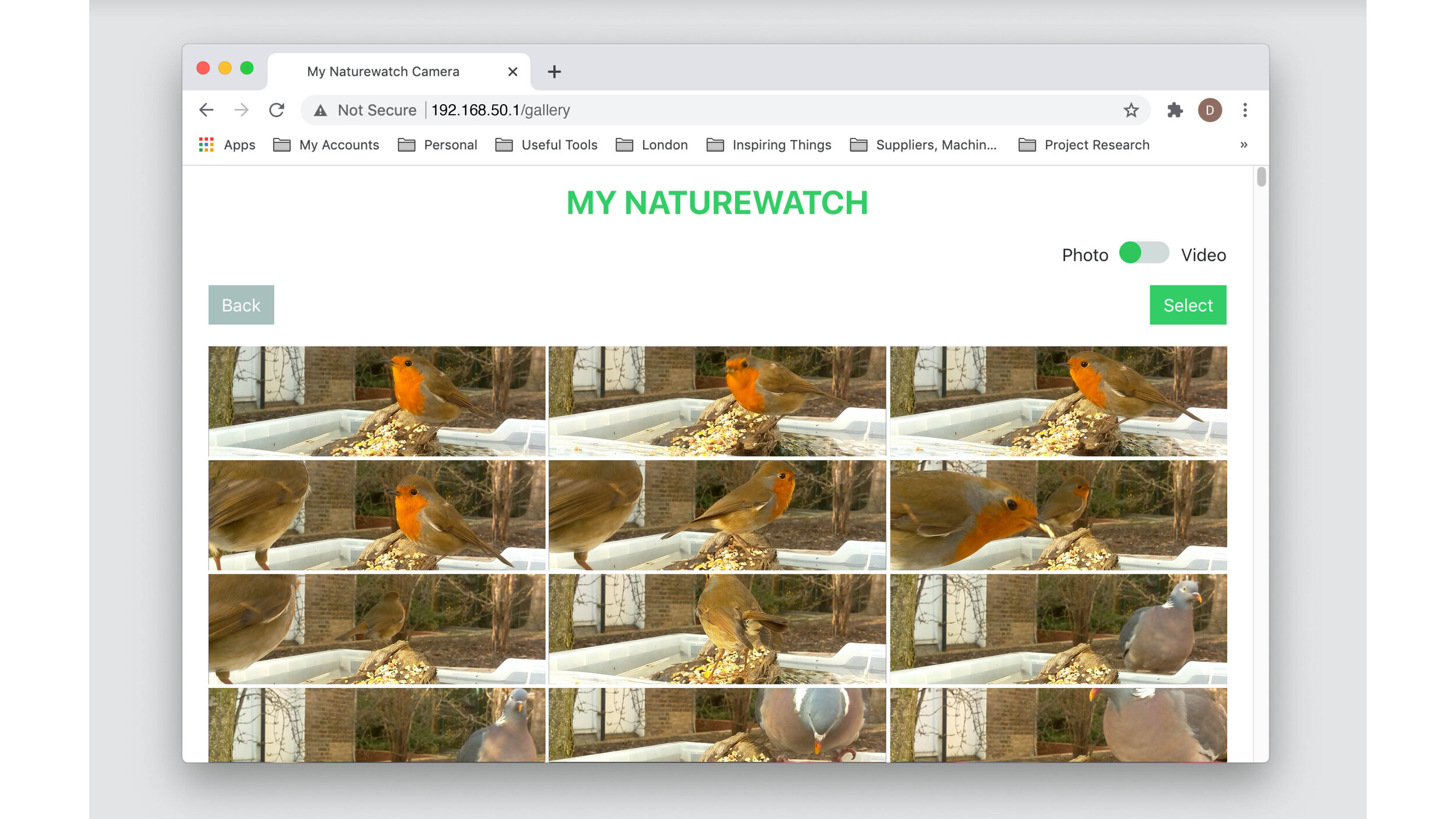
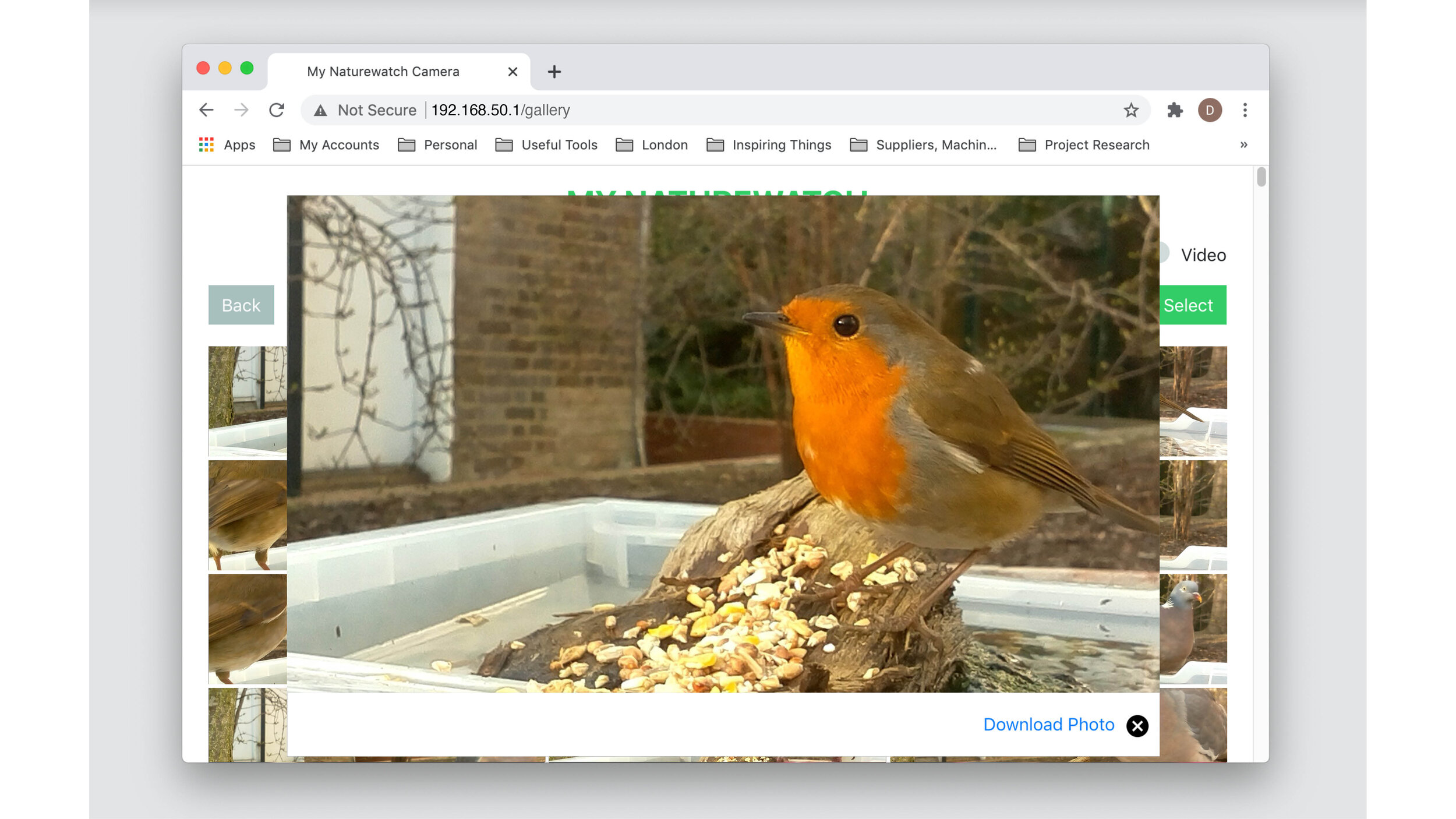
To view and download videos, click on a photo to open a pop-up window with a full size preview. To download, simply click on ‘Download Photo’.
Please note that photos and videos are time stamped using universal time (UTC). The time and date of the files might not match your location.
Saving videos
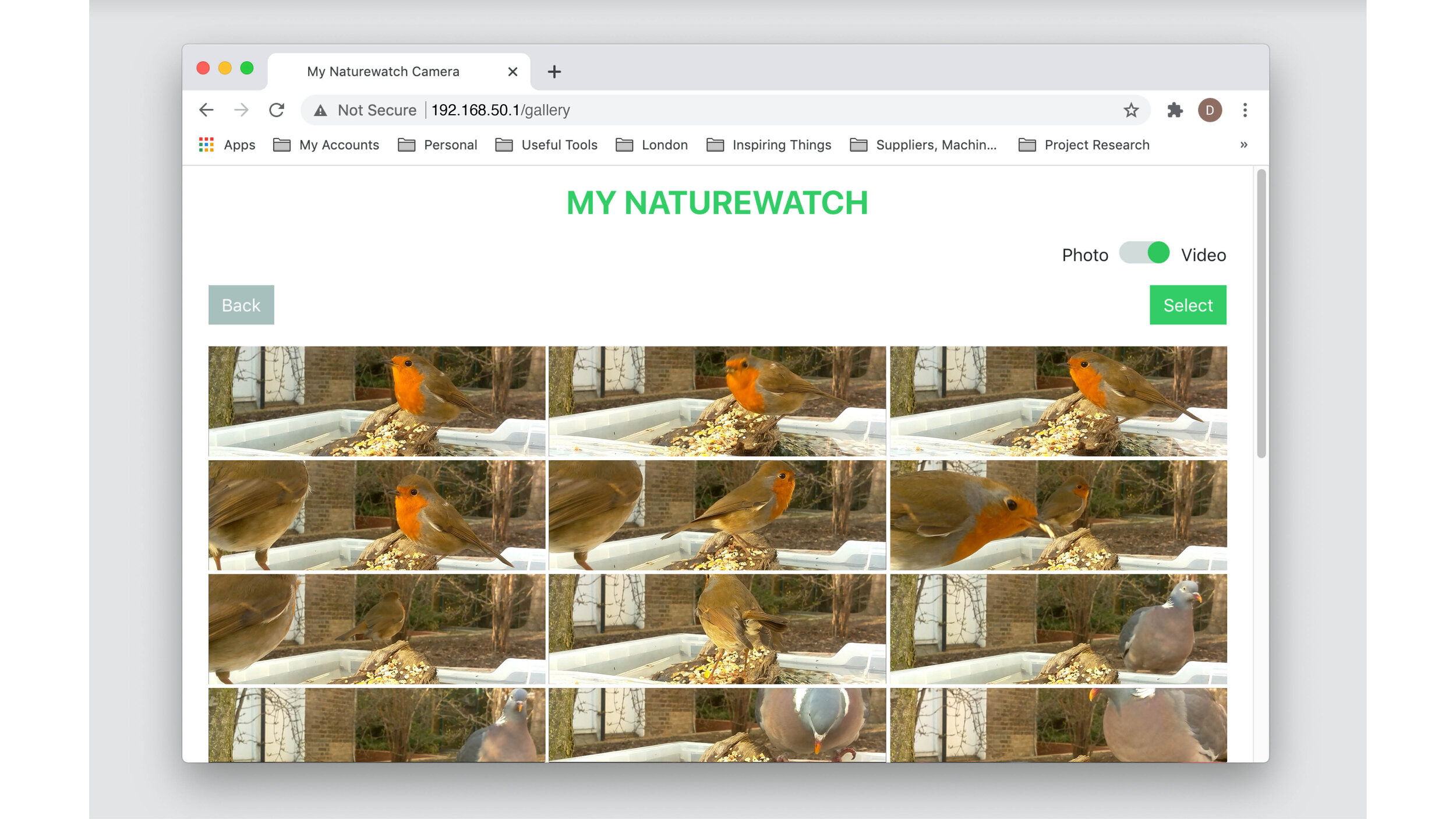
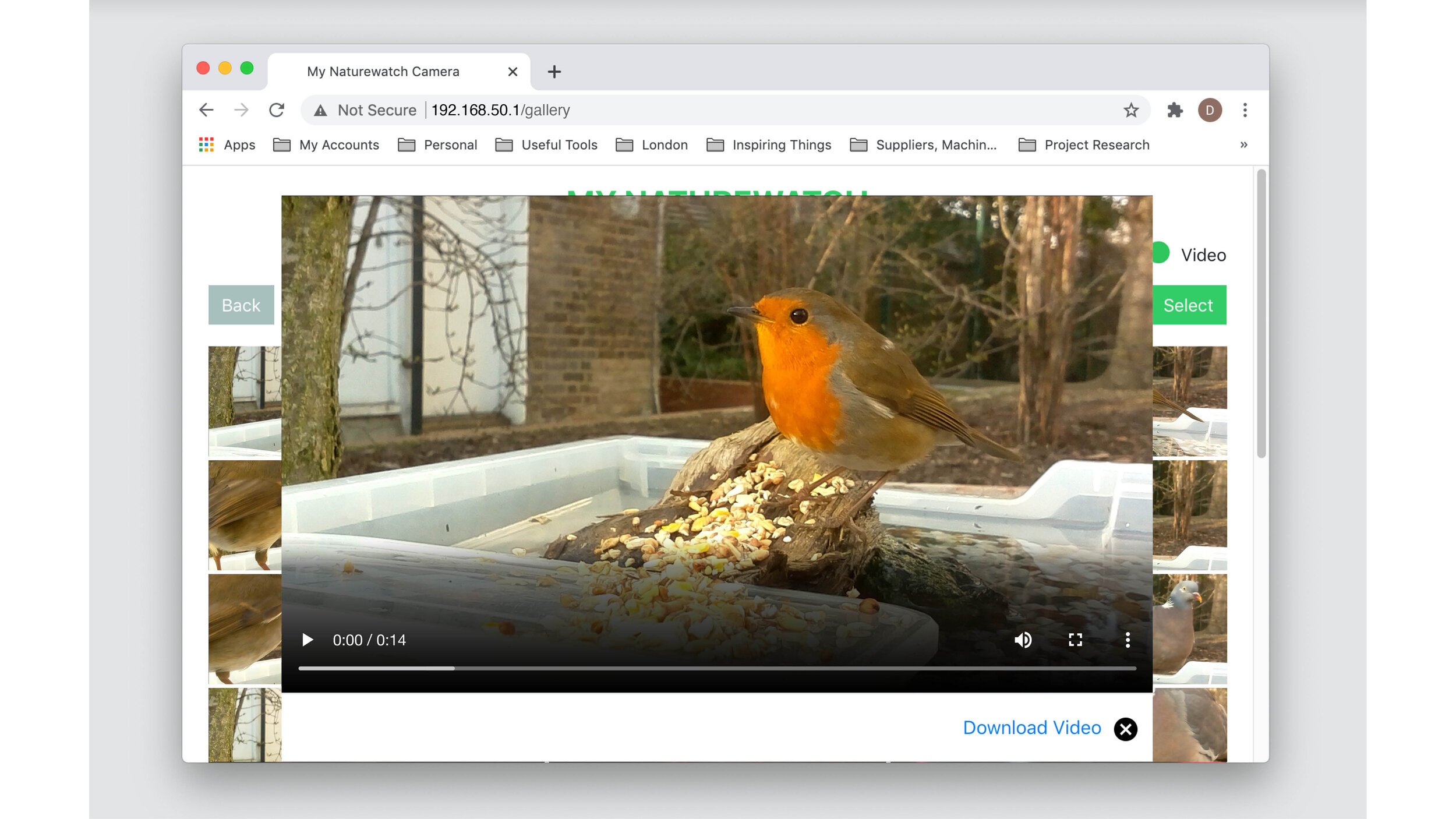
To view and download videos, change the slider on the top right to the ‘Video’ option. Click on a video to open a pop-up window with a full size preview. To download, simply click on ‘Download Video’.
Please note that photos and videos are time stamped using universal time (UTC). The time and date of the files might not match your location.
Deleting photos and videos
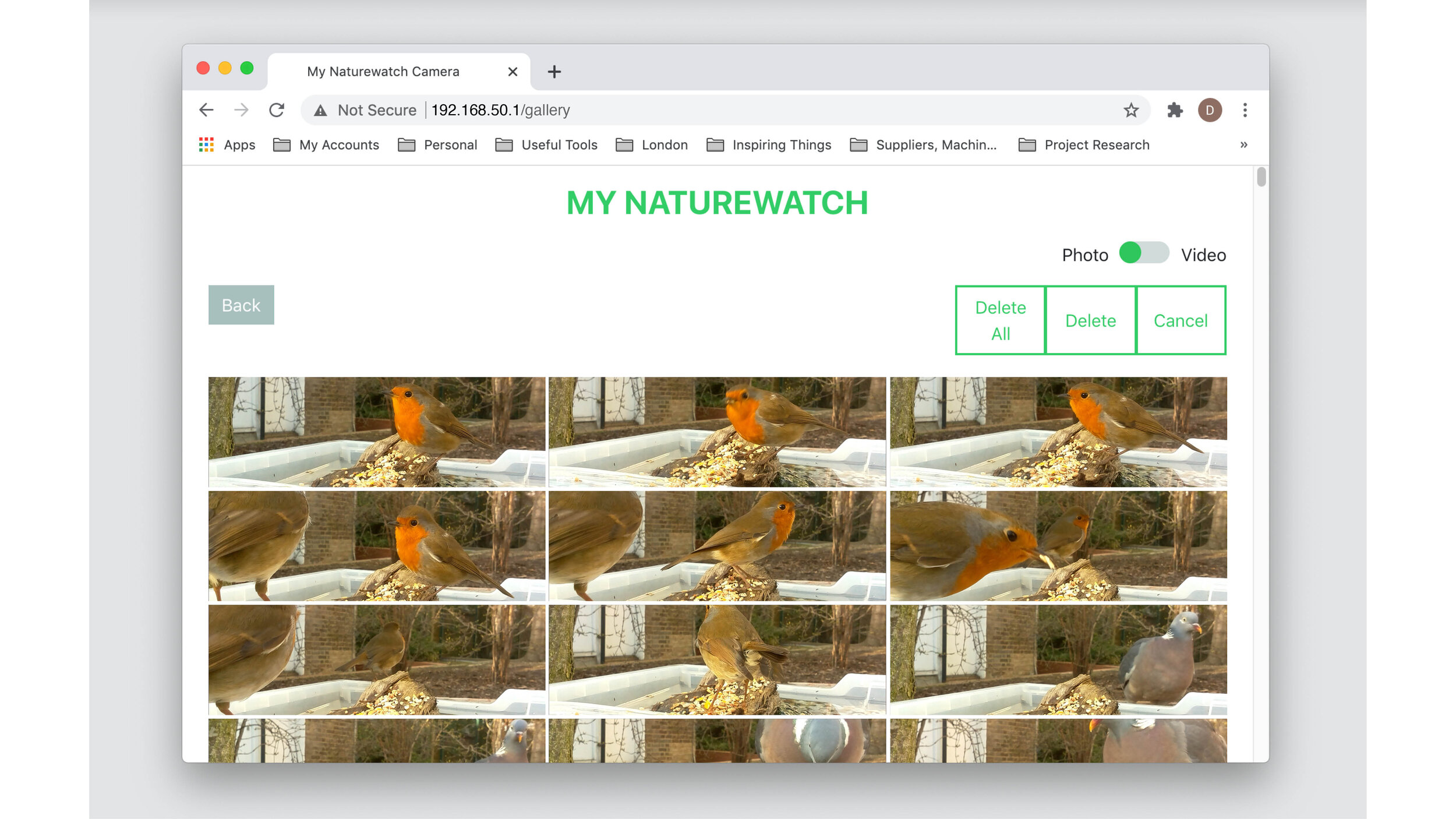
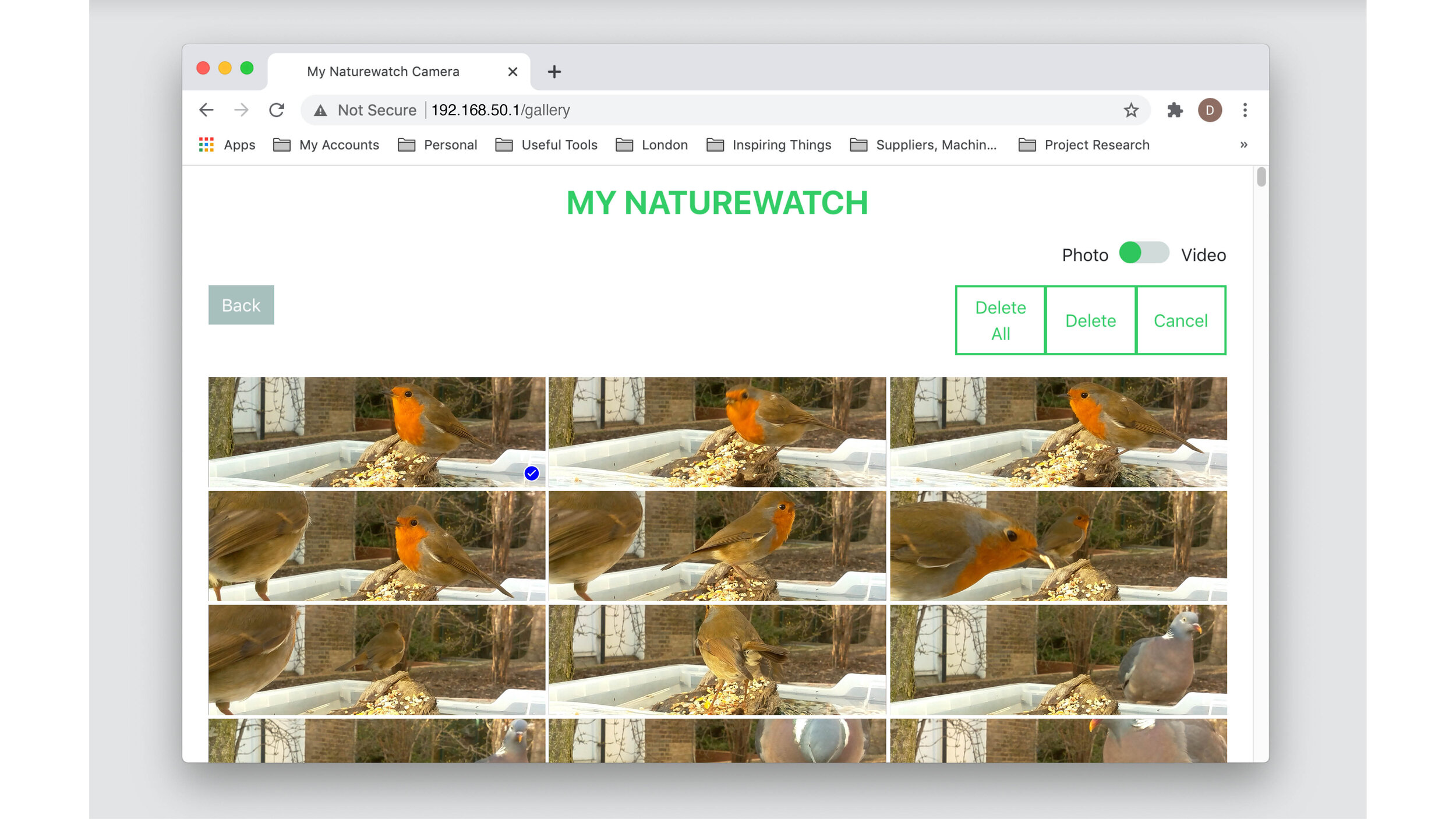
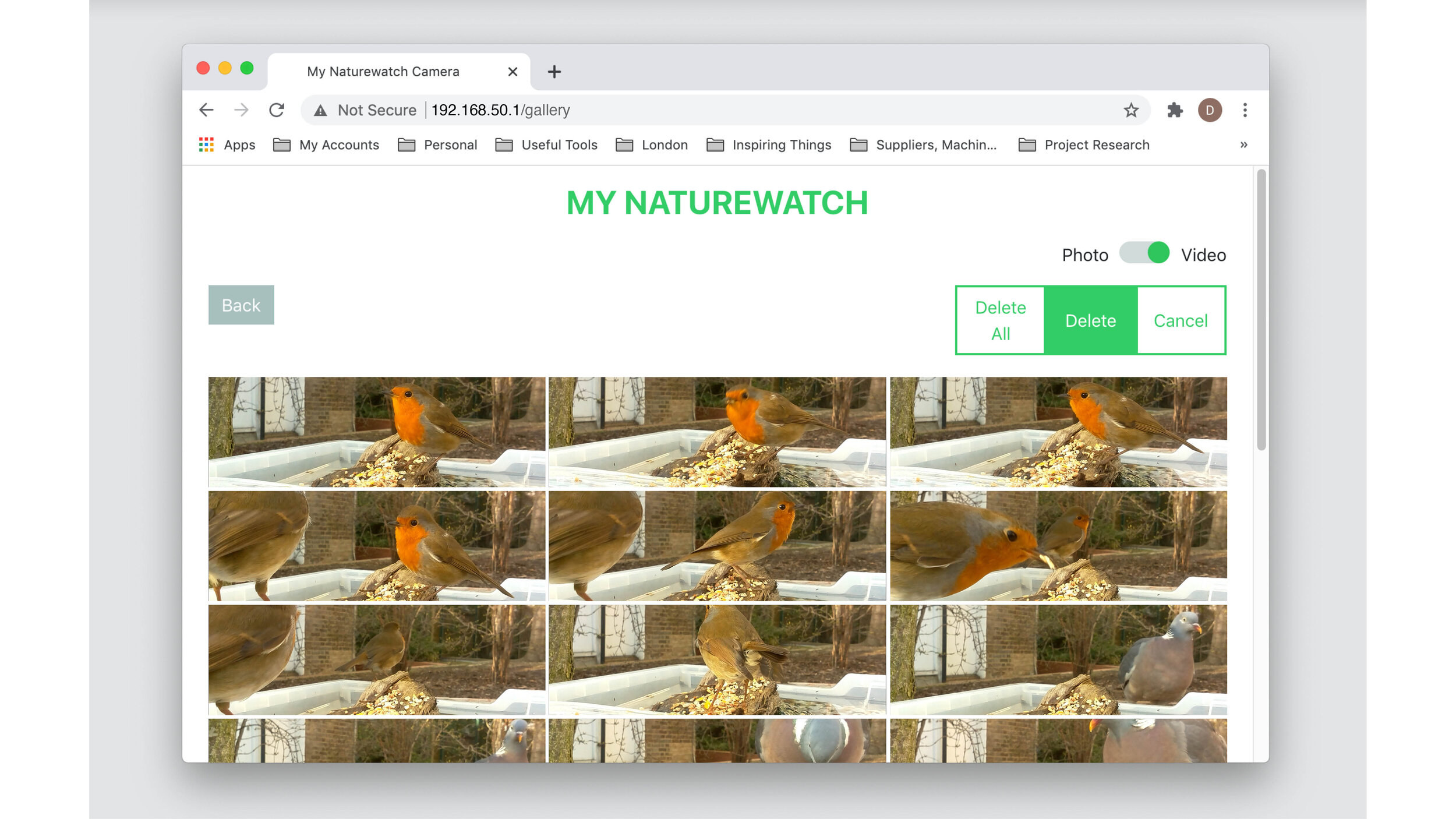
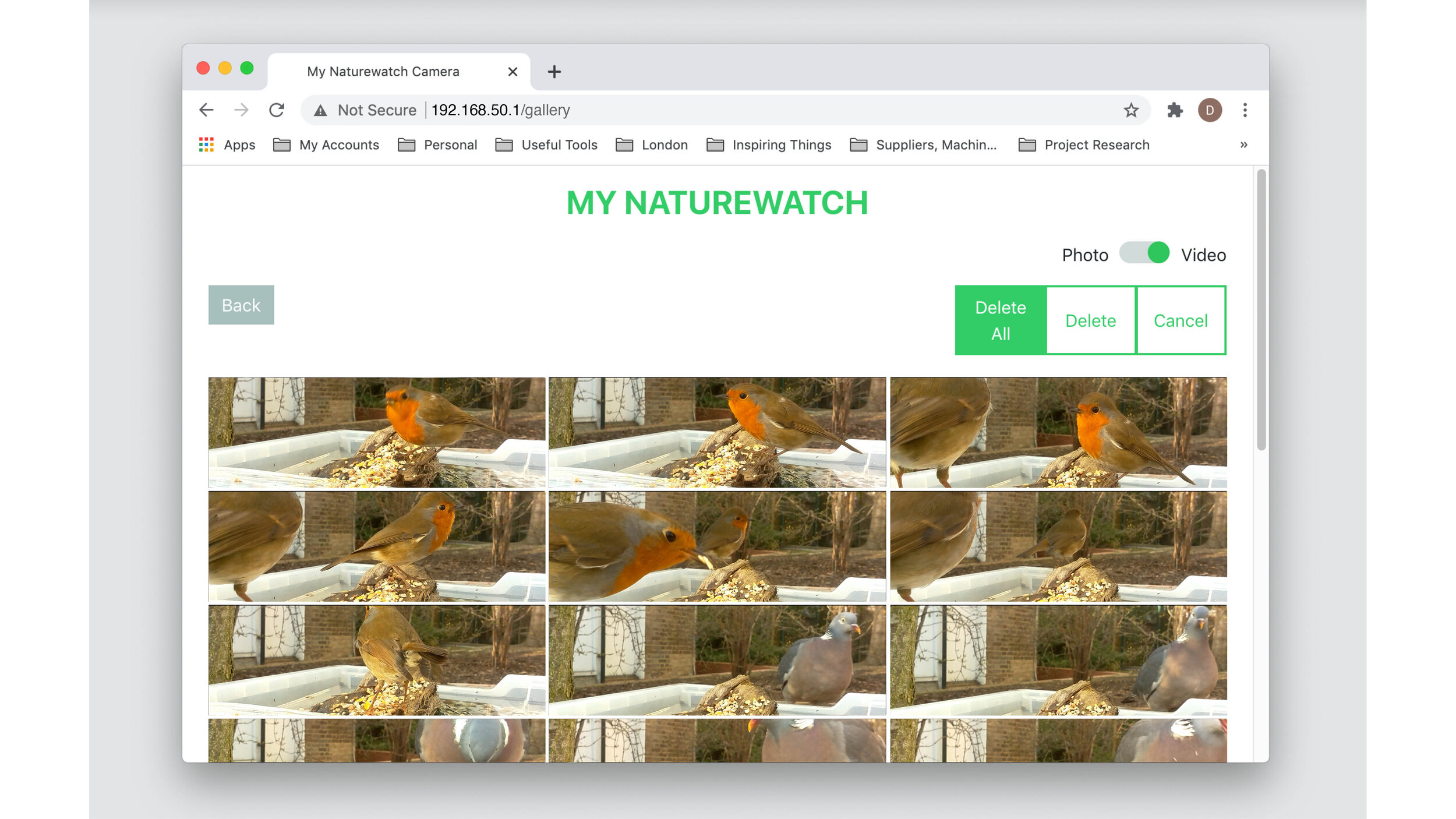
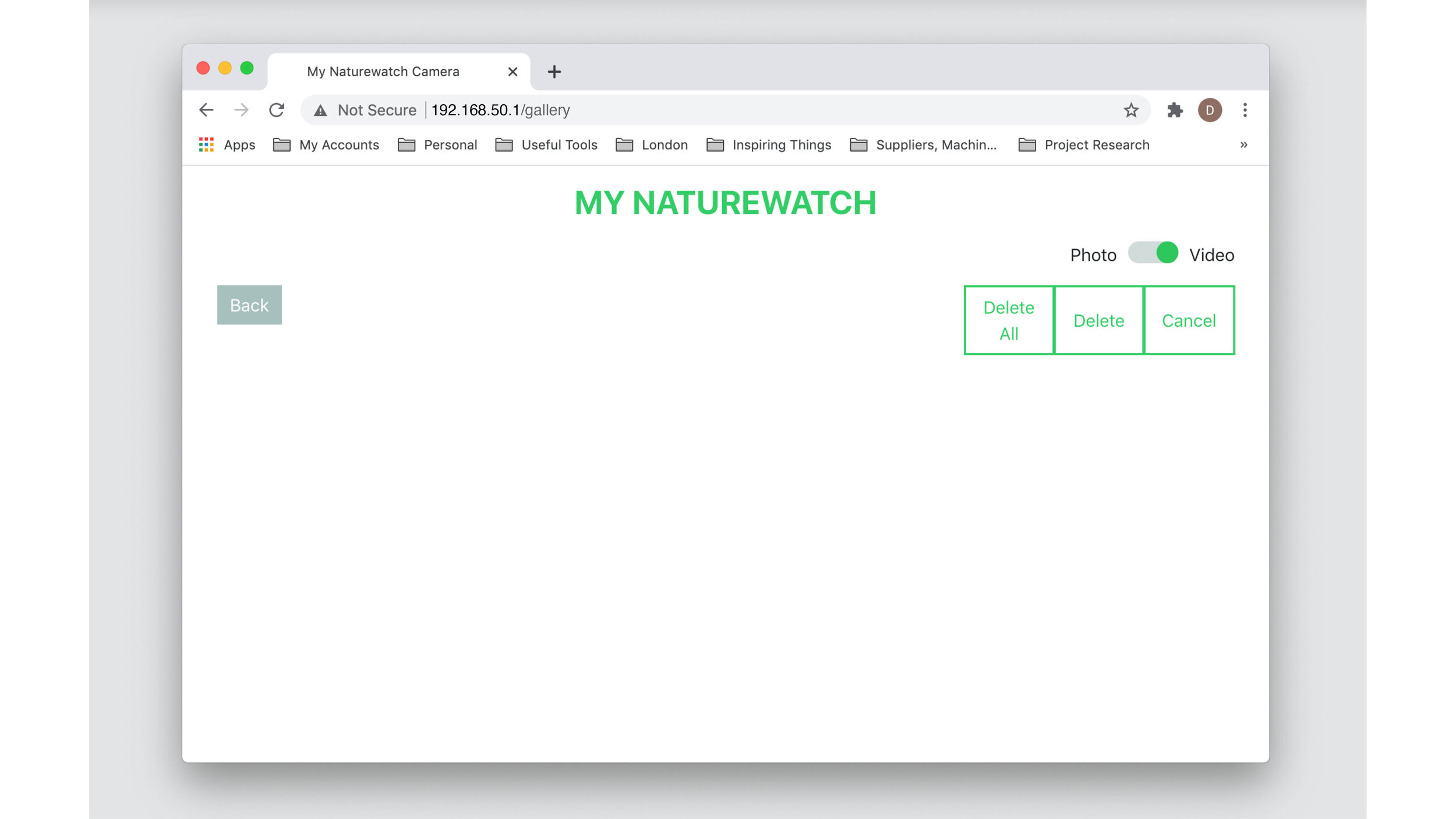
Once you have downloaded a selection of media we recommend you to empty the gallery to free space in the SD card. Press ‘Select’ to access options for deleting media. ‘Delete’ will delete selected videos/photos and ‘Delete All’ will delete all the media in the gallery. Make sure to delete both the photo and video galleries.
Downloading content from your camera with SCP
You can also use SCP to download the contents of your camera. SCP is a file transfer protocol that allows you to transfer files from your camera to your computer, which can be quicker and more convenient if your camera is full. We recommend this option for advanced users. For more information click here .
Share your photos and videos!
Don't forget to share! Post your pictures to Instagram and Twitter and don't forget to tag them with #mynaturewatch and #springwatch. See more on our gallery page and in the discussion Forum.

